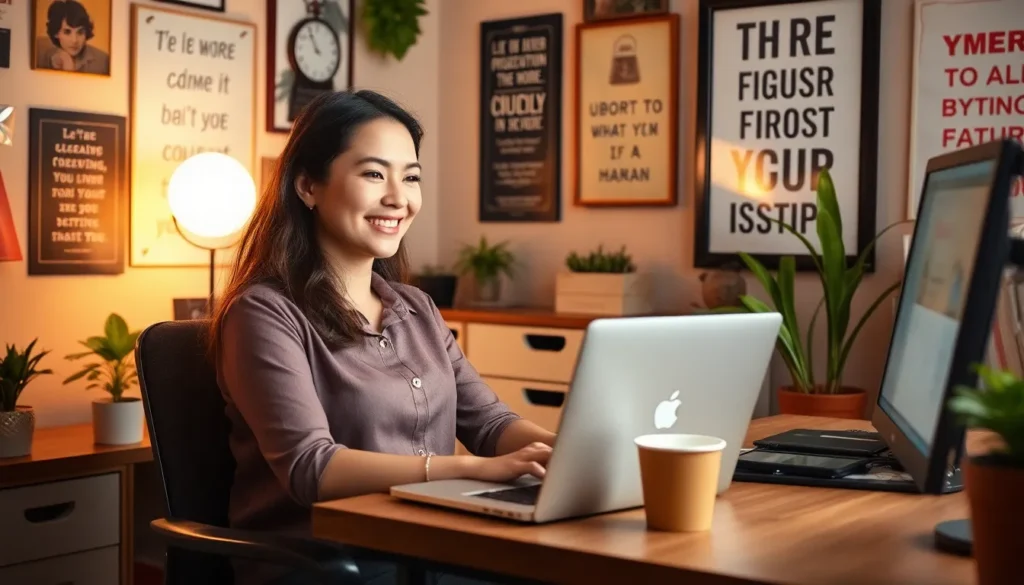Roblox has taken the gaming world by storm, captivating millions with its endless creativity and fun. But what happens when you’re armed with a Chromebook and itching to dive into this virtual universe? Can you really download Roblox, or are you destined for a world of “access denied” messages and sad face emojis?
Table of Contents
ToggleOverview of Roblox
Roblox is an online platform that allows users to create and play games designed by other users. Millions of players around the world engage with diverse experiences, from simple obstacle courses to complex role-playing games. The platform’s user-friendly interface encourages creativity and collaboration among its community.
As of 2023, Roblox boasts over 200 million monthly active users, making it one of the most popular gaming platforms globally. Developers use the Roblox Studio to build games, which can then be shared with the wider community. User-generated content fuels the platform’s growth, attracting both casual gamers and dedicated developers.
Players interact through an avatar system, customizing their characters with items bought from the in-game currency called Robux. The social aspect is significant, enabling friendships and teamwork through gameplay. Participation in events and challenges fosters a sense of community among users.
Despite its popularity, accessing Roblox on some devices may present challenges. Chromebook users, in particular, often experience limitations when trying to download and run the platform. This group might encounter issues like “access denied” messages, preventing gameplay.
Notably, a workaround for Chromebook users exists. By using the browser version of Roblox, they can access many games without needing to download any applications. However, performance can vary slightly compared to dedicated gaming devices.
Roblox represents a dynamic platform that encourages user creativity and social interaction, offering unique experiences through its extensive library of user-generated games.
System Requirements for Roblox
Roblox has specific system requirements that ensure a smooth gaming experience. Understanding these requirements helps users determine if their devices can run the platform effectively.
Minimum Requirements
The minimum requirements for Roblox on a Chromebook typically include Chrome OS 64-bit, an Intel Celeron processor or equivalent, and at least 4 GB of RAM. Graphics support must come from Intel HD Graphics 4000 or better. Users also need a stable internet connection with a minimum speed of 4 Mbps for optimal performance. Meeting these requirements allows for basic gameplay. However, experiences may be limited, especially in graphics-intensive games.
Recommended Requirements
For enhanced gameplay, recommended requirements comprise Chrome OS 64-bit, an Intel Core i3 processor or better, and 8 GB of RAM. Graphics should be supported by Intel HD Graphics 5000 or better. A more robust internet connection, ideally 8 Mbps or faster, is advisable. These specifications provide a superior experience, enabling smoother graphics and more complex game interactions. Meeting recommended requirements often results in significantly improved performance across various Roblox titles.
Installing Roblox on a Chromebook
Installing Roblox on a Chromebook can be accomplished through different methods. Users often find themselves exploring options that suit their device capabilities.
Using the Google Play Store
Most Chromebooks support the Google Play Store, providing a straightforward way to download Roblox. Users can open the Play Store, search for Roblox, and select the official app. Once located, they click “Install” to add it to their device. After installation, launching the app from the app shelf enables exciting gameplay. Performance largely depends on the Chromebook’s specifications, especially memory and processor power.
Alternative Methods
In addition to the Play Store, users can access Roblox through the web browser. Visiting the Roblox website allows them to play games without downloading any apps. A web connection suffices, as many games operate seamlessly within the browser. However, this method may not deliver the same quality as the app. Enabling settings like graphics and sound preferences can enhance the experience while playing in the browser. Using these alternative methods allows for flexibility in accessing the Roblox gaming platform.
Performance of Roblox on Chromebooks
Roblox performance on Chromebooks can vary based on device specifications and settings. Users experience different gameplay quality depending on the model used.
Graphics and Gameplay Experience
Graphics on Chromebooks may not match those on dedicated gaming consoles. Roblox often runs smoothly with lower graphical settings, though frame rates can dip during intense gameplay. Users might notice color fidelity and detail reduce on budget-friendly Chromebooks. Optimizing settings helps enhance performance. Players with higher specifications like Intel Core i3 and 8 GB RAM often report improved experiences. Many enjoy fantastic gameplay with minimal lag in less demanding games.
Comparison with Other Devices
Comparing Chromebooks to other devices like laptops or gaming PCs highlights performance differences. Laptops generally handle Roblox more efficiently due to better processors and graphics cards. Chromebooks often provide a satisfactory experience for casual gaming but underperform under heavy loads. Players using high-end devices benefit from superior graphics, faster load times, and overall better gameplay consistency. While Chromebooks cater to accessibility and portability, dedicated devices often deliver enhanced usability and interactivity for avid gamers.
Troubleshooting Common Issues
Chromebook users may encounter several issues while downloading or playing Roblox. Below are common problems and solutions.
Installation Errors
Installation errors might prevent Roblox from downloading properly. Users may see error messages like “access denied” or “app not supported.” Checking device compatibility first is essential; Chromebooks must run 64-bit Chrome OS. If the Play Store doesn’t support the app, clearing the cache and data can resolve issues. Restarting the Chromebook after clearing cache often helps as well. Another option involves reinstalling the Roblox app. Uninstalling the app and then downloading it again usually fixes persistent issues. Finally, keeping the Chromebook’s software updated ensures access to the latest features and fixes bugs.
Gameplay Lag
Gameplay lag affects the overall gaming experience. A stable internet connection is vital; at least 4 Mbps is needed for basic performance. Reducing the number of background applications running while playing can enhance speed significantly. Adjusting graphics settings within Roblox may also help; lower settings can lead to smoother gameplay. Checking for updates to both Chrome OS and the Roblox app can resolve performance drops. Finally, users should ensure their device meets recommended specifications like an Intel Core i3 processor and 8 GB of RAM for optimal performance.
Roblox offers an engaging platform for gamers of all ages and interests. Chromebook users can enjoy many of the features Roblox provides, even if they face some limitations. With the option to use the browser version or download the app through the Google Play Store, players have flexibility in how they access the game.
While performance may not match that of dedicated gaming devices, those with the right specifications can still experience enjoyable gameplay. By following troubleshooting tips and optimizing settings, Chromebook users can enhance their gaming experience on Roblox. Ultimately, the platform remains an accessible choice for creativity and social interaction, making it a valuable addition to any gamer’s repertoire.